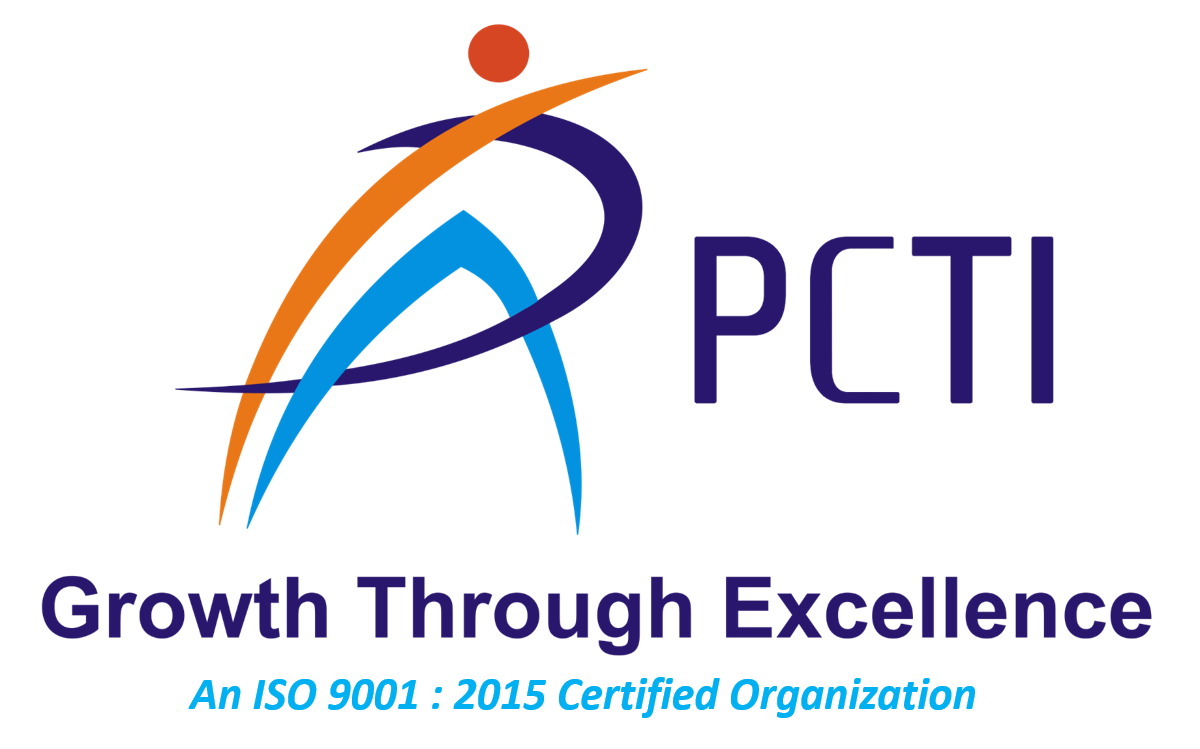Description
DTP i.e Desktop Publishing is the technical and digitally to represent the text and images in place so it can look great in a book or other material. The DTP designer takes that text and makes it look and read better. With Desktop publishing, you can increase productivity of your documents. The main important part about DTP is that you create professional-looking documents without the need for graphic design. After completing this course you will be able to easy customization for any type of document, reduced production cost.
Syllabus
- 1.Page Maker
- The Basics
- PageMaker tool box
- PageMaker palettes
- Menus, Icons and dialog boxes
- The control palette
- Page Layout
- Creating and saving documents
- Opening and editing documents
- Using guides
- Creating and using templates
- Creating frames
- Changing contents of frames
- Typography
- Modifying character attributes
- Modifying paragraph formats
- Importing text
- Rules and tabs
- Adding bullets and numbering
- Graphics
- Importing graphics
- Editing and cropping images
- Using the picture palette
- Color
- The color palette
- Creating process, spot, tints and special colors
- Applying fill and stroke colors
- Changing stroke weights
- Printing
- Printing basic documents
- The Basics
- 2.Adobe Photoshop
- Introduction to Adobe Photoshop
- About Photoshop
- Navigating Photoshop
- Menus and panels
- Opening new files
- Opening existing files
- Getting Started with Photoshop
- Exploring the Toolbox
- The New CS4 Applications Bar & the Options Bar
- Exploring Panels & Menus
- Creating & Viewing a New Document
- Customizing the Interface
- Setting Preferences
- Working with Images
- Zooming & Panning an Image
- Working with Multiple Images, Rulers, Guides & Grids
- Undoing Steps with History
- Adjusting Color with the New Adjustments Panel
- The New Masks Panel & Vibrance Color Correction Command
- The New Note Tool & the Save for Web & Devices Interface
- The New Auto-Blend & Auto-Align Layers Commands
- The New 3D Commands
- Resizing & Cropping Images
- Understanding Pixels & Resolution
- The Image Size Command
- Interpolation Options
- Resizing for Print & Web
- Cropping & Straightening an Image
- Adjusting Canvas Size & Canvas Rotation
- Working with Basic Selections
- Selecting with the Elliptical Marquee Tool
- Using the Magic Wand & Free Transform Tool
- Selecting with the Regular & Polygonal Lasso Tools
- Combining Selections
- Using the Magnetic Lasso Tool
- Using the Quick Selection Tool & Refine Edge
- Modifying Selections
- Getting started with Layers
- Understanding the Background Layer
- Creating, Selecting, Linking & Deleting Layers
- Locking & Merging Layers
- Copying Layers, Using Perspective & Layer Styles
- Filling & Grouping Layers
- Introduction to Blending Modes
- Blending Modes, Opacity & Fill
- Creating & Modifying Text
- Painting in Photoshop
- Using the Brush Tool
- Working with Colors & Swatches
- Creating & Using Gradients
- Creating & Working with Brushes
- Using the Pencil & Eraser Tools
- Painting with Selection
- Photo Retouching
- The Red Eye Tool
- The Clone Stamp Tool
- The Patch Tool & the Healing Brush Tool
- The Spot Healing Brush Tool
- The Color Replacement Tool
- The Toning & Focus Tools
- Painting with History
- Introduction to color correction
- Color Spaces & Color Modes
- The Variations Command
- The Auto Commands
- Adjusting Levels
- Adjust Curves, Non-Destructively, with Adjustment Layers
- Using quick Mask Mode
- Quick Mask Options
- Painting a Selection
- Saving & Removing a Selection from the Background
- Working with the Pen Tool
- Understanding Paths & the Pen Tool
- Creating Straight & Curved Paths
- Creating Combo Paths
- Creating a Clipping Path
- Introduction to Adobe Photoshop
- 3. Corel Draw
- Getting Started
- The CorelDraw interface
- Working with new documents
- Exploring new document advanced options
- Working with Pages and Dockers
- Moving and adding pages
- Understanding page setup
- Arranging Dockers
- Importing and Exporting Files
- Importing files
- Using Corel CONNECT
- Exporting files
- Viewing Options
- Working with zooming
- Understanding page views
- Working with Objects
- Using the Pick tool
- Selecting objects
- Moving objects
- Sizing objects
- Mirroring objects
- Rotating objects
- Skewing objects
- Undo, Redo, and Stacking Order
- Working with Undo and Redo
- Understanding the stacking order
- Using the Drawing Tools in a Business Card Project
- Understanding the drawing tools
- Working with the Rectangle tool
- Adding rectangles to a business card
- Working with the Ellipse tool
- Adding ellipses, pies, and arcs
- Working with the Polygon tool
- Adding a multipoint polygon
- Working with the Spiral tool
- Adding a shadowed spiral
- Working with the Graph paper tool
- Adding unique graph shapes
- Working with Perfect Shapes
- Adding a shadowed arrow shape
- Working with Artistic Text
- Understanding artistic text
- Adding artistic text
- How to Duplicate and Align Multiple Objects
- Aligning objects
- Understanding duplication
- Working with distribution
- Building an amplifier face
- Aligning text and spacing objects
- Should I Group or Combine Objects?
- Understanding Group and Ungroup
- Working with Combine and Break Apart
- Working with Color
- Coloring objects and using Uniform fill
- Using the Fountain fill
- Understanding the Color palette and the Document palette
- Working with the Interactive fill tool
- Using the eyedropper tools
- Working with Outline Types and Color
- Using Convert To Curves and Outline Properties
- Understanding advanced Outline Properties
- Welding, Trimming, and Intersecting Objects
- Exploring methods of working with Weld, Trim, and Intersect
- Exploring examples using Weld, Trim, and Intersect
- Working with Layers
- Creating a layer
- Changing layer properties
- Moving objects between layers
- Deleting a layer
- Getting Started
- 4.Adobe Illustrator
- Using the workspace
- Exploring the interface
- Choosing a workspace
- Opening a file Using art boards
- Changing your view
- Zooming and scrolling
- Using tools and panels
- Exploring the Control panel
- Working with panels and the dock
- Learning essential skills
- Using the shape tools
- Repositioning and resizing shapes
- The Transform panel Constraining a shape
- Entering exact dimensions
- Selecting artwork
- Using the shape and transform tools
- Introducing layers
- Cutting and pasting objects
- Repeating transformations
- Adding color
- Exploring the Appearance panel
- Changing colors
- Adding effects
- Using Live Paint
- Adding a symbol
- Saving swatches
- Selecting the same color
- Creating a color group
- Using the Color panel
- Adding Pantone colors
- Using the drawing tools
- Understanding the Pen tool
- Straight, curved and hinged lines
- Tracing images
- Creating a tracing template
- Working with Image Trace
- Using the Line, Pencil and Eraser tools
- Editing existing paths
- Adding and removing points
- Cutting and joining paths
- The Shape Builder
- Additional color options
- Adding tonal values with gradients
- Customizing an existing gradient
- Saving a gradient
- Using the Gradient panel
- Updating a gradient
- Creating a pattern
- Applying a pattern
- Editing a pattern
- Locating existing patterns
- Using the Color Guide
- Adding and formatting text
- Formatting text
- Paragraph formatting
- Using paragraph and character styles
- Editing styles
- Putting text on a path
- Warping text
- Putting text in a shape
- Creating outlines
- Checking spelling
- Using Find and Replace
- Using layers
- Getting to know the Layers panel
- Using layers to organize an illustration
- Selecting using the Layers panel
- Creating new layers
- Showing and hiding layers
- Locking and unlocking layers
- Rearranging layers
- Moving items between layers
- Remembering layers when pasting
- Creating a template layer
- Using Symbol
- Create Symbols in the Symbol Panel
- The Symbols Libraries
- Create a Symbols Library
- Delete Symbols
- Duplicate and Edit Existing Symbols
- Editing a Symbol
- The Symbol Sprayer Tool
- The Symbol Shifter Tool
- The Symbol Sizer Tool
- The Symbol Spinner Tool
- The Other Symbol Tools
- Using the workspace
- 5.Flash
- Lesson 1: Flash Basics
- Creating a Flash Document
- Reviewing the Interface
- Managing the Workspace
- Lesson 2: Getting Started
- Creating Shapes
- Using the Primitive Tools
- Drawing with Pen, Pencil and Line Tools
- Editing Shapes
- Using the Selection Tools
- Managing Color and Gradients
- Importing Files
- Lesson 3: Working with Graphics
- Creating Rectangles
- Using a Gradient Fill
- Making Selections
- Drawing Ovals
- Creating a Simple Animation
- Working with Lines
- Manipulating Objects
- Masking Objects
- Testing a Movie
- Lesson 4: Creating and Editing Symbols
- Importing Illustrator Files
- About Symbols
- Converting Objects to Symbols
- Importing Bitmap Images
- Adding Bitmaps to a Movie Clip Symbol
- Working with Buttons
- Adding Transparency
- Lesson 5: CREATING & MANAGING CONTENT
- Touring the Flash Interface
- New Document Settings & Navigation
- Drawing & Selecting Simple Vector Shapes
- Drawing Curves with the Pen & Pencil Tools
- Exploring Other Drawing Tools
- Interaction between Shapes
- Grouping Objects
- Working in Object Drawing Mode
- Lesson 6: MANAGING WEBSITE CONTENT Working with Layers
- Using Bitmaps
- Adding Text
- Use the Regular & Primitive Shape Tools to Build a Graphic
- Creating & Adjusting a Symbol
- Transforming Objects with the Free Transform Tool
- Exploring Color Types & Gradients
- Lesson 7: THE TIMELINE
- Timeline Basics
- Create a Span of Frames & Control the Playhead
- Creating Keyframes
- Insert Blank Keyframes & Clear Keyframes
- Frame-by-Frame Animation & Onion Skin
- Lesson 8: MOTION PRESETS
- Getting Started with Motion Presets
- Modifying a Motion Tween
- Stretching Tween Spans
- Save Custom Presets & Create Layer Folders
- Moving Tween Spans
- Setting Static Frames
- Building a Test Movie
- Lesson 9: CREATING A MOTION TWEEN
- Adding a Motion Tween
- Setting Property Keyframes for Scale & Rotation
- Creating a Motion Tween from a Shape
- Easing Keyframes
- Creating a Fade-in by Adjusting the Alpha
- Making a Motion Preset
- Lesson 10: ANIMATION TECHNIQUES
- Importing Slideshow Content
- Working in a Movie Clip Timeline
- Animating the First Image in the Slideshow
- Non-linear Animation
- Swapping Objects
- Using the Distribute to Layers Command
- Adjust Timeline View Options & Animation Timing
- Lesson 11: ACTIONSCRIPT & BEHAVIORS
- Introducing ActionScript
- Adding a Stop Action
- Creating Buttons & Setting Button States
- Creating Interactive Text Buttons
- Adding Site Content
- Setting up for ActionScript
- Lesson 12: USING SOUND & VIDEO
- Adding a Sound File to the Timeline
- Adding Sound to a Button
- Encoding Video for Import into Flash
- Set Import Options & Choose a Player Skin
- The FLVPlayback Component & Component Inspector
- Flash Video for ActionScript 2 & Older Players
- Lesson 13: PUBLISHING YOUR SITE
- Overview of Flash Publish Settings
- Compression in Bitmaps & Sounds
- Other Flash Publish Settings
- HTML Settings
- Publishing Your Flash Movie
- Dreamweaver(R) Integration
- Uploading Your Site to a Server via FTPCredits
- Lesson 1: Flash Basics

Course Code DC00007
Duration 120 Hour
DTP- Desktop Publishing
Online & Offline
Course Fees 30000 /-
Online Offer 18000 /-